![]() Music Arrangement - Software Guide
Music Arrangement - Software Guide
|
|
|
|
You can add a music arrangement point at any beat in your music in order to customize your accompaniment. For example, you can start with a chords-only backing, then switch on the bass four bars later, and finally add the drums yet another four bars later. Arrangement points can be used to define song breaks and endings. ChordPulse lets you control 'Drums', 'Bass', and 'Chords' independently to provide many options for your music. In addition, you can use two or more arrangement points for a given song break or ending and enjoy even more variety. An arrangement point is effective until the next arrangement point or the end of the chord page, whichever comes first. This also means that each chord page starts with the default music arrangement. Adding arrangement points Move your mouse a few pixels above the top of the chords at the desired beat: 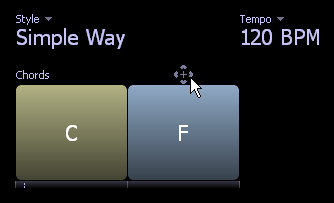 Left-click on the  symbol to add an arrangement point and open the editor: symbol to add an arrangement point and open the editor:
 Alternatively, right-click on the  symbol to add an arrangement point by choosing a preset from the following menu: symbol to add an arrangement point by choosing a preset from the following menu:
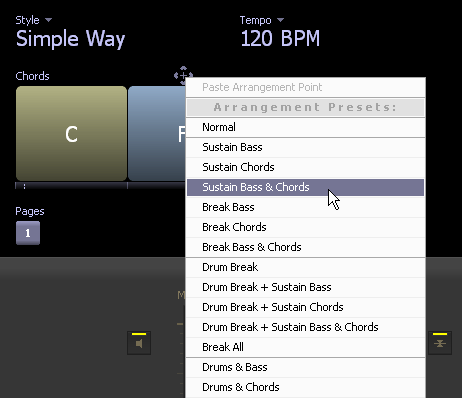
Editing arrangement points You can select different modes and audible parts of 'Drums', 'Bass' and ' Chords' independently to define various music arrangements. 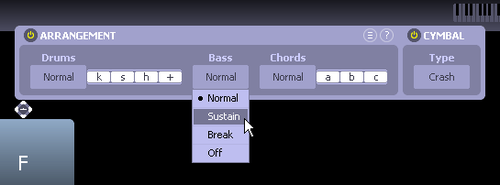 The 'Drums' section consists of four parts: [k]: kick drum, [s]: snare drum, [h]: hi-hat, [+]: other percussion The 'Chords' section consists of three layers (a,b,c). The actual musical content of these layers varies with the music style. Typically, layer 'a' is a sustained sound (e.g. organ, strings, or synthesizer pad), layer 'b' is a rhythmic/percussive component, and layer 'c' is an additional decorative item (e.g. a guitar arpeggio). You can refine the music arrangement by adjusting the volume levels of individual parts/layers by using the Session Mixer (open it from the 'Play' menu or press [M] on the keyboard). Arrangement point menu To access this menu, do one of the following: - click the - right-click the diamond shape representing an arrangement point - right-click in an empty space in the arrangement point editor  Using this menu you can cut, copy, paste, or delete music arrangement points and select from several arrangement presets. Example: adding a song ending You can define a song ending in a few clicks: 1. Select 'Repeat Off' by clicking on the repeat mode sensor:  2. Add an arrangement point at the start of the last bar of your song: right-click the  symbol above the chord at the desired position and select 'Drum Break + Sustain Bass & Chords' from the menu: symbol above the chord at the desired position and select 'Drum Break + Sustain Bass & Chords' from the menu:
 You may also experiment with the following: - changing the inversion of the last sustained chord (e.g. one inversion up) - using two or more bars instead of one - moving the arrangement point back or forward by one or more beats - adding a short fade out effect Contents | Previous | Next |
- Fully functional 14-day trial - For Windows XP/Vista/7/8 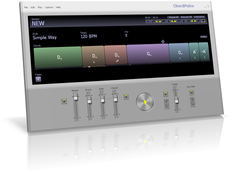
|
| Copyright � 2001-2014 Flextron Bt. All rights reserved. | Terms of Use | Privacy Policy | Contact |